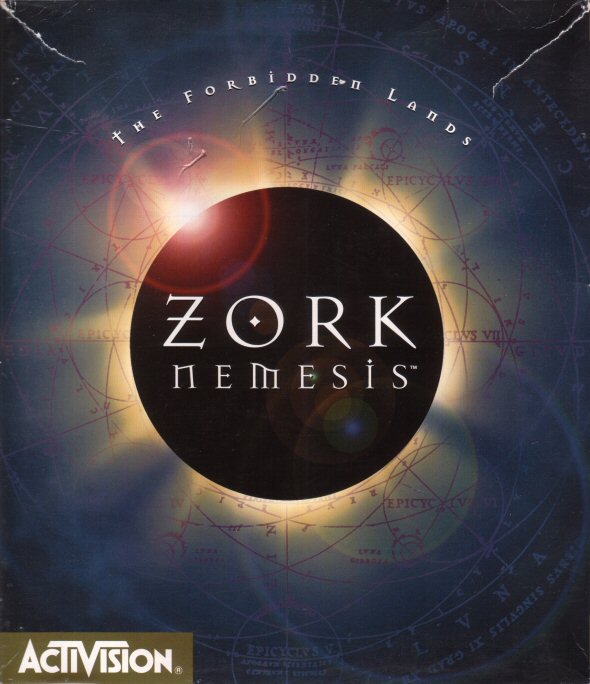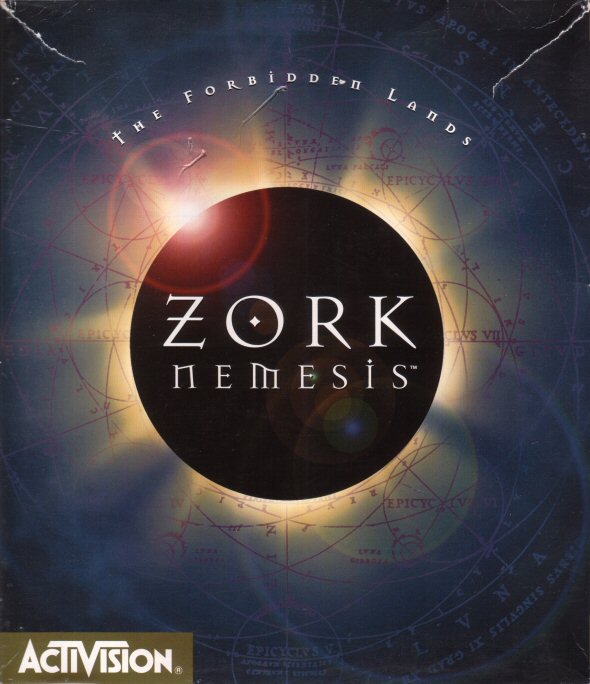Zork Nemesis - Windows XP/Vista/7
<-- Back to Zork Installation Guides Index
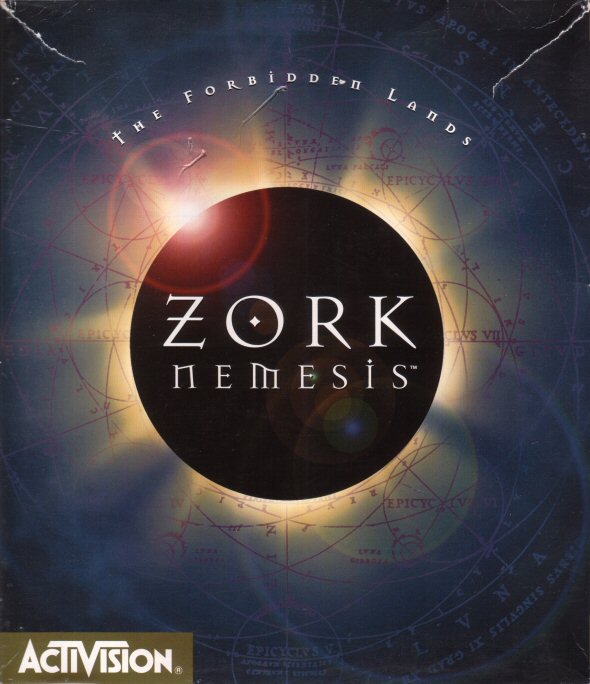
Was this guide helpful? If so, please make a donation to help pay our hosting bills!
Note: This guide is for the Windows version of Zork Nemesis, either on CD or DVD. It assumes your CD/DVD drive is at D:\ and that you wish to install under the C:\Games folder. Adjust instructions accordingly for your situation.
Installing/Configuring Zork Nemesis (CD Version)
- Install Nemesis to C:\Games\ZN-CD and choose "Best Performance" during the install. (Go here if you're unable to run the installer)
- Create folders CD1, CD2 and CD3 within C:\Games\ZN-CD
- Copy the folder D:\zassets on Disc 1 and paste that folder into C:\Games\ZN-CD\CD1\
- Copy the folder D:\zassets on Disc 2 and paste that folder into C:\Games\ZN-CD\CD2\
- Copy the folder D:\zassets on Disc 3 and paste that folder into C:\Games\ZN-CD\CD3\
- Open the file "C:\Games\ZN-CD\nemesis.zix" (if that doesn't exist, copy the file
D:\nemesis\znemscr\medium.zix from Disc 1 to C:\Games\ZN-CD\ and rename it to nemesis.zix) using a text editor (such as Notepad) and do the following:
- Replace all instances of "CD0: zassets" with "DIR: .\CD1\zassets"
- Replace all instances of "CD1: zassets" with "DIR: .\CD2\zassets"
- Replace all instances of "CD2: zassets" with "DIR: .\CD3\zassets"
- View the table below for the results of these changes to the top portion of the file.
- If you want subtitles, download the subtitles patch and install it.
- Run znemesis.exe to play the game!
Installing/Configuring Zork Nemesis (ZGI DVD Version)
- Install Nemesis to C:\Games\ZN-DVD and choose "Best Performance" during the install. (Go here if you're unable to run the installer)
- Create folder C:\Games\ZN-DVD\DVD
- Copy the folders D:\znemesis\zassets, D:\znemesis\disc2 and D:\znemesis\disc3 and paste those folders into C:\Games\ZN-DVD\DVD\
- Open the file "nemesis.zix" using a text editor (such as Notepad) and edit the lines at the beginning of the file, replacing all instances of "CD0: znemesis" with "DIR: .\DVD". View the table below for the results of these changes to the top portion of the file.
- If you want subtitles, download the subtitles patch and install it.
- Run znemesis.exe to play the game!
Modifications to nemesis.zix file used above
Top portion of nemesis.zix Original (CD Version) |
Top portion of nemesis.zix Modified (CD Version) |
005323
0 d:\disc1 zorknem_i 'I
1 d:\disc2 zorknem_ii 'II
2 d:\disc3 zorknem_iii 'III
----------------------------
DIR: .
DIR: .\znemmx
DIR: .\znemscr
DIR: .\znemscr\gscr.zfs
DIR: .\znemscr\tscr.zfs
DIR: .\znemscr\mscr.zfs
DIR: .\znemscr\vscr.zfs
DIR: .\znemscr\ascr.zfs
DIR: .\znemscr\cscr.zfs
DIR: .\znemscr\escr.zfs
DIR: .\znemscr\cursor.zfs
CD0: zassets
CD0: zassets\global
CD0: zassets\global\venus
CD2: zassets\temple
CD0: zassets\temple
CD1: zassets
CD1: zassets\global2
CD1: zassets\conserv
CD1: zassets\monast
CD2: zassets\global3
CD2: zassets\asylum
CD2: zassets\castle
CD2: zassets\endgame
----------------------------
|
005323
0 d:\disc1 zorknem_i 'I
1 d:\disc2 zorknem_ii 'II
2 d:\disc3 zorknem_iii 'III
----------------------------
DIR: .
DIR: .\znemmx
DIR: .\znemscr
DIR: .\znemscr\gscr.zfs
DIR: .\znemscr\tscr.zfs
DIR: .\znemscr\mscr.zfs
DIR: .\znemscr\vscr.zfs
DIR: .\znemscr\ascr.zfs
DIR: .\znemscr\cscr.zfs
DIR: .\znemscr\escr.zfs
DIR: .\znemscr\cursor.zfs
DIR: .\CD1\zassets
DIR: .\CD1\zassets\global
DIR: .\CD1\zassets\global\venus
DIR: .\CD3\zassets\temple
DIR: .\CD1\zassets\temple
DIR: .\CD2\zassets
DIR: .\CD2\zassets\global2
DIR: .\CD2\zassets\conserv
DIR: .\CD2\zassets\monast
DIR: .\CD3\zassets\global3
DIR: .\CD3\zassets\asylum
DIR: .\CD3\zassets\castle
DIR: .\CD3\zassets\endgame
----------------------------
|
Top portion of nemesis.zix Original (DVD Version) |
Top portion of nemesis.zix Modified (DVD Version) |
005131
0 d: zgi_dvd 'Zork Grand Inquisitor DVD
----------------------------
DIR: .
DIR: .\znemmx
DIR: .\znemscr
DIR: .\znemscr\gscr.zfs
DIR: .\znemscr\tscr.zfs
DIR: .\znemscr\mscr.zfs
DIR: .\znemscr\vscr.zfs
DIR: .\znemscr\ascr.zfs
DIR: .\znemscr\cscr.zfs
DIR: .\znemscr\escr.zfs
DIR: .\znemscr\cursor.zfs
CD0: znemesis\zassets\global
CD0: znemesis\zassets\global\venus
CD0: znemesis\zassets\temple
CD0: znemesis\disc2\zassets\conserv
CD0: znemesis\disc2\zassets\monast
CD0: znemesis\disc3\zassets\asylum
CD0: znemesis\disc3\zassets\castle
CD0: znemesis\disc3\zassets\endgame
----------------------------
|
005131
0 d: zgi_dvd 'Zork Grand Inquisitor DVD
----------------------------
DIR: .
DIR: .\znemmx
DIR: .\znemscr
DIR: .\znemscr\gscr.zfs
DIR: .\znemscr\tscr.zfs
DIR: .\znemscr\mscr.zfs
DIR: .\znemscr\vscr.zfs
DIR: .\znemscr\ascr.zfs
DIR: .\znemscr\cscr.zfs
DIR: .\znemscr\escr.zfs
DIR: .\znemscr\cursor.zfs
DIR: .\DVD\zassets\global
DIR: .\DVD\zassets\global\venus
DIR: .\DVD\zassets\temple
DIR: .\DVD\disc2\zassets\conserv
DIR: .\DVD\disc2\zassets\monast
DIR: .\DVD\disc3\zassets\asylum
DIR: .\DVD\disc3\zassets\castle
DIR: .\DVD\disc3\zassets\endgame
----------------------------
|
Unable to run the installer?
- If you have the CD version:
- Create the folder C:\Games\ZN-CD.
- Copy the following files/folders from Disc 1 into C:\Games\ZN-CD\
- D:\nemesis\znemscr
- D:\nemesis\nemesis.str
- D:\nemesis\qmixer95.dll
- D:\nemesis\znemesis.exe
- D:\nemesis\znemesis.ini
- D:\znemhelp.gid
- D:\znemhelp.hlp
- Create the folder C:\Games\ZN-CD\znemmx.
- Copy all files with the .src file extension from Disc 1's zassets folder (D:\zassets\) to C:\Games\ZN-CD\znemmx.
- Rename all these .src files to have a .raw file extension instead of .src.
- Download this zix file, copy it to C:\Games\ZN-CD and rename the zix file to nemesis.zix.
- Continue on with the instructions for the CD version in step 2 above, but skip step 6.
- If you have the DVD version:
- Create the folder C:\Games\ZN-DVD
- Copy the following files/folders from the DVD into C:\Games\ZN-DVD\
- D:\znemesis\nemesis\znemscr
- D:\znemesis\nemesis\nemesis.str
- D:\znemesis\nemesis\qmixer95.dll
- D:\znemesis\nemesis\znemesis.exe
- D:\znemesis\nemesis\znemesis.ini
- D:\znemesis\znemhelp.gid
- D:\znemesis\znemhelp.hlp
- Check that C:\Games\ZN-DVD\znmescr now has the file cursor.zfs. If it doesn't, copy that file from D:\znemesis\zassets\global\ to C:\Games\ZN-DVD\znemscr.
- Create the folder C:\Games\ZN-DVD\znemmx.
- Copy all files with the .src file extension from the DVD's zassets folder (D:\znemesis\zassets\) to C:\Games\ZN-DVD\znemmx.
- Rename all these .src files to have a .raw file extension instead of .src.
- Download this zix file, copy it to C:\Games\ZN-DVD and rename the zix file to nemesis.zix.
- Continue on with the instructions for the DVD version in step 2 above, but skip step 4.
Other Information
- On modern computers, the panning of the scene with the mouse may move too quickly even on the slower settings. One method to solve this is to use PanRelief by Ken Schafer. You can find more info about this program at The Zork Library. Another method is to use programs as CPU Killer, Game Speed Adjuster, or Turbo. They can be run before playing to slow down the computer temporarily. See their websites for usage information.
- Some sections of the game may crash if the game isn't slowed down. One reported example of this is the piano puzzle in the conservatory. You will need to slow the game down more in these sections.
- If you are using Windows Vista or Windows 7, and you don't follow the directions on where to install the game, the game's installer will install to somewhere within C:\Program Files by default. If this happens, you will need to run the game with an administrator account because otherwise the game will not have the permissions to run correctly. Installing elsewhere (such as C:\Games\ZN-DVD or C:\Games\ZN-CD as mentioned above), running as Administrator or configuring User Access Control are the three ways to solve this issue.
- The installer program for Zork Nemesis is not reliable in Windows Vista, 7 or 8. Use the "Unable to run the installer?" instructions on these operating systems if you have trouble running the game after using the installer program.
- If you're having a problem where the game only shows a black screen, this could be caused by your laptop's Optimus graphics. See these instructions by Whaone_Weizz for a workaround of the Optimus bug.
- These guides have not been tested on the re-releases of these games from Xplosiv. They may or may not work.
- These guides have not been tested on Windows 8. They may or may not work there.
Was this guide helpful? If so, please make a donation to help pay our hosting bills!